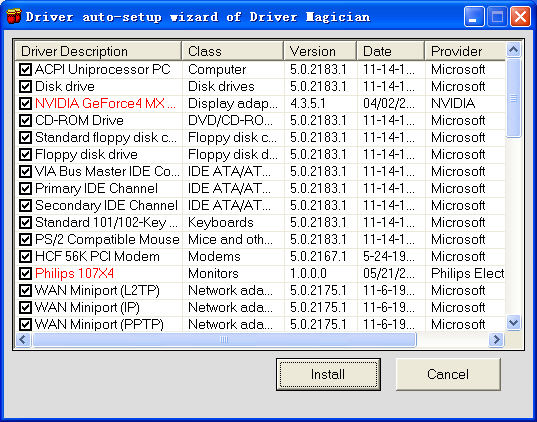Restore Drivers
You can restore device drivers of your computer from backup easily and
quickly!
If Driver files are backed up in folders, in a compressed file or in a self-extractor, please click the Options button in the toolbar and select the restoration mode you want. Then, click 'Restore' button in the toolbar and the program switches to driver restoration function. A dialog box appears and asks where is your driver backup. After selecting the backup directory or file, a list of Non-Microsoft device drivers you have backed up shows in the listview with some information about each of them. Click any device, more detailed information of the selected device will show in the textbox.
You can also click the submenu of 'Restore' button to retrieve a list of Non-Microsoft or all device drivers you have backed up.
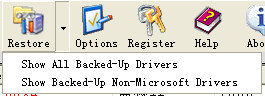
The difference between 'Show All Backed-Up Drivers' and 'Show Backed-Up Non-Microsoft drivers' is that the former one shows all device drivers in the backup directory including those packaged within Microsoft Windows operating system while the latter one only shows drivers not contained in Windows. Because device drivers which are contained in Windows operating system are automatically installed when detected by it, so it is NOT necessary to restore them. To let you distinguish Microsoft provided drivers and Non-Microsoft provided drivers easily, the latter ones are in red font.

Select the device drivers you want to restore, then click 'Start Restore' button, driver restoration process begins. After it finishes you may prompt to reboot your machine.
If driver files are backed up in an auto-setup package, you can run the package like installing a software without installing Driver Magician first. Just click 'Install' button, driver files will be automatically installed into your computer.